StarMeter, our client experience survey, allows clients to rate their overall satisfaction with an associate interaction. Certain ratings will generate an email alert to our Retail Banking team, who will have the valuable opportunity to reach out and respond appropriately.
At-risk client alerts must be worked within 24 hours by the office Client Experience Manager (CXM). In the absence of a CXM, the office Teller Experience Supervisor (TXS) is responsible for responding to at-risk alerts within 24 hours. At-risk alerts will be moved to overdue if not worked within 24 hours. At-risk alerts are automatically escalated to the Regional Experience Manager (RXM) if not worked within 48 hours.
For all other alerts, the goal is to respond to the client within 48 hours. ALL alerts must be closed after you complete working them.
Click on the tabs below for more information on StarMeter alerts.
Additional questions about StarMeter can be sent to _Star Meter Support.
View Alert Detail
You can access View Alert Detail from the following access points:
- Direct link in an email alert
- Feedback > List > Click alert from list
- My Branch > Overview > Alert Summary > Select Alert Type > Click alert from list
-
My Branch > Overview > What are my clients saying
- Hover over emoticon
- Click View Details
Search for an Alert
To search for a specific alert, do the following:
- Click Feedback > List.
- Click Show Filters.
- Type the alert number in the search field and click the magnifying glass.
Alert Features
Client Profile
The profile contains client and transaction information.
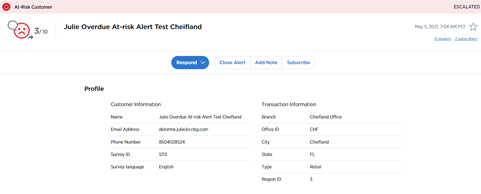
Activity
This section lists all existing alert activity to date, including client communication and alert escalation. Information is presented with the most recent activity listed first.
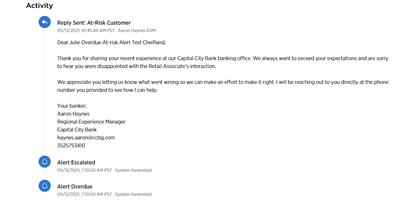
Closed Loop
This section shows the detail added to the alert including:- Problem area
- Action taken
- Problem summary
- Alert shared with
- Does this classify as a complaint
- Note: we will not be using this field during the initial rollout.
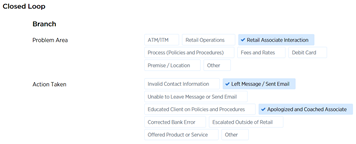
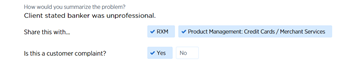
Scores
This section includes an overview of how the client scored key metrics and drivers. Below the scores, you will find the primary reason for the score and the primary reason for the visit.

Responding to an Alert
StarMeter generates an alert and sends you an email when a client completes a survey. The email notification includes a link to view the alert.
When working an at-risk client alert:- Contact the client within 24 hours via email and phone
- If you are unable to reach the client, wait 24 hours and reach out again
- If you do not hear from the client after another 24 hours, close the alert with the appropriate action taken.
To access an alert through the StarMeter dashboard, do the following:
- Click My Branch > Overview.
-
In the Alert Summary section, click either At-Risk Customer or Promoter. A list of alerts displays.
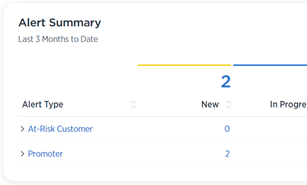
- Click the alert that you would like to work. The alert details display.
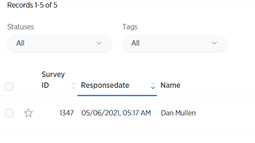
- Scroll down to review additional survey detail, transaction information, alert activity to date, and survey scores.
- To access the email templates, click Respond.
- Click on the appropriate email template.
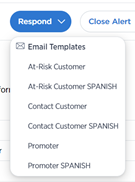
- On the email settings screen, enter the following information:
- Full name
- Title - Office location
- Affiliation - Capital City Bank
- Phone number
- Click Save. The email template displays.
- Personalize the email by adding a description of the feedback (positive or negative).
- Review the email for accuracy.
- Is the client's name appropriate?
- Can you personalize the email? (For example: Dear Mary, Hello Mr. Lashua, Good morning/afternoon Randy)
- Click Send.
- In the Activity section, view the response email and any additional action(s) taken on this alert.
- The most recent activity is shown first.
- If necessary, click Edit Case to work the alert further.
Working and Closing an Alert
When working an at-risk client alert:- Contact the client within 24 hours via email and phone
- If you are unable to reach the client, wait 24 hours and reach out again
- If you do not hear from the client after another 24 hours, close the alert with the appropriate action taken.
To close an alert, do the following:
- Click Feedback > List.
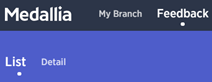
- Click on the alert you would like to close. The alert details display.
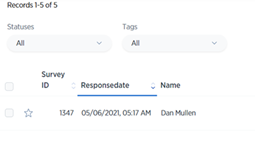
- Click Edit Case to complete the Customer Follow-up sections to capture information that will help our offices improve client experiences.
- Complete this section a thoroughly as possible
- Include positive client experience stories that can be shared as WOWs
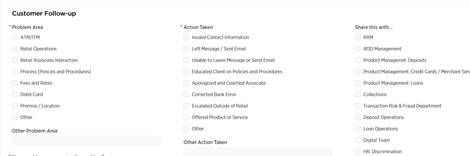

- In the Share this with... section, click on additional associates/product owners to share the alert case with.
- Upon completing all information, do one of the following:
- To save changes but NOT close the alert, click Update Contact Report.
- To complete the action and close the alert, click Update Report and Close Alert.