A cashier's check can only be reissued or refunded if the original check is lost, stolen or destroyed. A client cannot dispute or change their mind once a casher's check has been sent to the payee.
Uniform Commercial Code (UCC) regulations require us to wait 90 days from the date of the check before we can process a stop payment on a lost, stolen, or destroyed cashier’s check. Once a stop payment is issued a new cashier's check can be processed.
To issue a stop payment on a cashier's check, do the following:
- Determine the identity of the client in person.
- E-mail _ESRecon Group to determine that the cashier's check has not been paid. If it has already been paid, stop. You cannot reissue or refund a paid cashier's check.
- Complete the Declaration of Loss Form as follows:
- Ask the client if the check was lost, stolen or destroyed (not fraud).
- The client is signing an affidavit under perjury and cannot claim stolen if the client mailed or delivered the check to a third party as part of a fraud scheme.
- Obtain the answers to the question on the top of the form.
- Indicate if the claimant is the remitter or payee.
- Enter the date for the expiration of the 90-day waiting period.
- Obtain the claimant's signature and notarize the form.
- Ask the client if the check was lost, stolen or destroyed (not fraud).
- Scan the Declaration of Loss form to _ESRecon Group for review and approval.
- Do not continue until you receive confirmation that the check has not paid from the ESRecon Group.
- Once you have confirmed the check has not paid, in Xperience > SilverLake > Streamline Platform Menu > Recall existing accounts from core.
- On the Inquiry/Website Selection screen click OK. Note: The StreamLine Account Recall Selection screen displays.
- From the Application drop-down menu, choose D DDA.
- Click Select.
- In the Account Number field, enter 100005811.
- In the Platform Type field, click the ellipsis
 for product options.
for product options. - Select MO.
- Click OK until the Optional Record Items pane appears.
- Select Stop Pay/Holds.
- Click OK 3 times.
- Complete the following fields:
Line 5 - Verify Check Has Not Been Paid
Click the ellipsis to choose Y.
to choose Y.
Line 20 - Date Placed
Enter today's date.
Line 30 - Request Received
Click the ellipsis to choose B - By phone, I - In-Person, or O- Other.
to choose B - By phone, I - In-Person, or O- Other.
Line 60 - Time Accepted
Enter time.
Line 70 AM or PM
Enter AM or PM accordingly.
Line 80 - Remarks (Reason)
Enter one of the following:- Lost check
- Stolen check
- Destroyed check
Line 85 - Purchaser's or ACH Originator
Enter the client's (purchaser's) name.
Line 95 - Stop Type - Single or Future
Click the ellipsis
 to choose S Single.
to choose S Single.
- Click Next Records.
- Complete the following fields:
- Line 100 - Expiration date - Leave Blank
- Line 120 - Date of check
- Line 140 - Amount of check
- Line 150 - Check number high
- Line 155 - Check number low
- Click OK.
- The Optional Records pane displays. Note: the optional record item Stop Pay/Holds now has an asterisk next to it, indicating that one or more items have a stop payment action current.
- Click Yes.
- Click OK to create the stop payment record. Note: The Stop Payment Request form automatically prints.
- Ensure the stop payment shows on the account under Stops/Holds. If the stop payment is not showing on the Cashiers Check DDA account 1, it did not upload. If this happens:
- Recall the account in account maintenance and upload the stop payment.

- Recall the account in account maintenance and upload the stop payment.
- Complete the Stop Payment Request form.
- To re-issue the cashier's check, see Issuing Cashier's Checks.
- On a Debit Memo ticket, complete the following information legibly:
- Account name - Cashier's Check Demand Deposit Account (DDA) Account
- Date
- Original lost or stolen cashier's check #
- Issuing office #
- Purchaser name
- New cashier's check number
- Associate first initial/last name and extension
- DDA Account number 100005811
Debit Memo Ticket Example
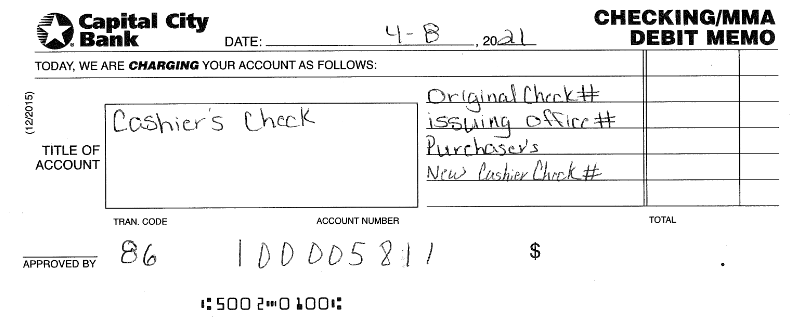
- If a replacement check is issued, place the replacement cashier's check credit copy with the checking/mma debit memo in the teller work to run.
- Assess the stop payment fee to the client's account using fee code SP STOP PAYMENT FEE. See Assessing or Refunding Fees for procedures.