A stop payment can be placed on a lost, stolen, or destroyed money order purchased by a client. The client must wait a minimum of 3 business days after the stop payment is placed before a replacement money order can be issued. Note: You must issue stop payments on money orders individually and can not stop payment on a range of money orders.
To issue a stop payment on a money order, do the following:
- Determine the identity of the client in person .
- E-mail _ESRecon Group to determine if the money order has been paid. If it has already been paid, stop. You cannot continue.
- In Xperience > SilverLake > Streamline Platform Menu > Recall existing accounts from core.
- On the Inquiry/Website Selection screen click OK. The StreamLine Account Recall Selection screen displays.
- From the Application drop-down menu, choose D DDA.
- Click Select.
- In the Account Number field, enter 0131650411.
- In the Platform Type field, select the platform type.
- Select MO.
- Click OK until the Optional Record Items pane appears.
- Select Stop Pay/Holds.
- Click Ok 3 times.
- Complete the following fields:
Line 5 - Verify Check Has Not Been Paid
Click the ellipsis  to choose Y.
to choose Y.
Line 20 - Date Placed
Enter today's date.
Line 30 - Request Received
Click the ellipsis to choose B - By phone, I - In Person, or O - Other.
to choose B - By phone, I - In Person, or O - Other.
Line 60 - Time Accepted
Enter the time.
Line 70 AM or PM
Enter AM or PM accordingly.
Line 80 - Remarks (Reason)
Enter one of the following:
- Lost check
- Stolen check
- Destroyed check
Line 85 - Payee or ACH Originator
Enter the client's (purchaser's) name.
Line 95 - Stop Type - Single or Future
Click the ellipsis  to choose S Single.
to choose S Single.
- Click Next Records.
- Complete the following fields:
- Line 100 - Expiration date
- Line 120 - Date of check
- Line 140 - Amount of check
- Line 150 - Check number high
- Line 155 - Check number low
- Click OK.
- The Optional Records pane displays. Note: the optional record item Stop Pay/Holds now has an asterisk next to it, indicating that one or more items have a stop payment action current.
- Click Yes.
- To create the stop payment record, click OK. The Stop Payment Request form prints.
- Ensure the stop payment shows on the money order account under Stops/Holds. Note: If the stop payment is not showing on the account, it did not upload.
- Recall the account in account maintenance and upload the stop payment.

- Recall the account in account maintenance and upload the stop payment.
- Complete the Stop Payment Request form. Needs to open in new tab
- To re-issue the money order, see Issuing Money Orders. Note: The client must wait a minimum of 3 business days after the stop payment is placed before a replacement money order can be issued.
- Complete the following information legibly on the Debit Memo ticket:
- Account name - Money Order Demand Deposit Account (DDA) Account
- Date
- Original lost or stolen money order #
- Issuing office #
- Purchaser name
- New money order number
- Associate 1st initial/last name and extension
- GL account number 0131650411
Debit Memo Ticket Example
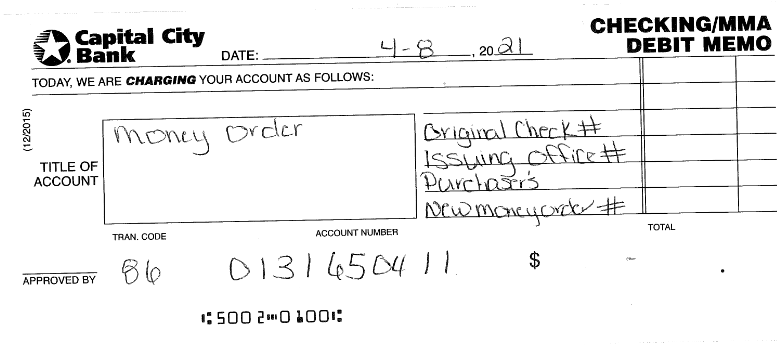
- Place the GL debit ticket in the teller work to run.
- Assess the stop payment fee to the clients account using fee code SP STOP PAYMENT FEE. See Assessing or Refunding Fees for procedures.