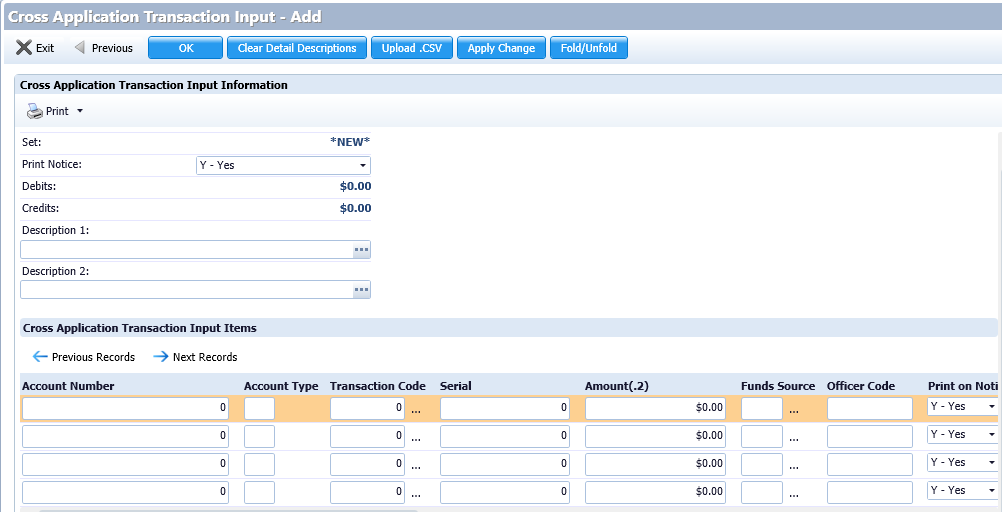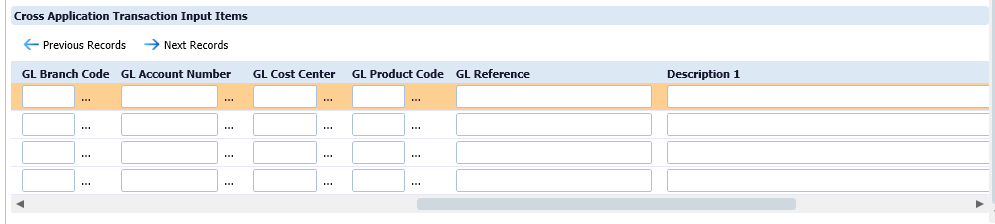To enter or update cross-application items, do the following:
- Verify the identity of the client by using one of the following:
- In Xperience > Customer & Account Inquiry.
- Search for the client using account number, name, CIF, or Tax ID.
- View the current balance field in Xperience to assure funds are available for the partial withdrawal amount requested by the client.
- If funds are not available, stop processing the transaction. Otherwise, continue to step 6.
- In Xperience, > Silverlake > > CIF Menu > Cross Application Item Entry/Update (Multiple).
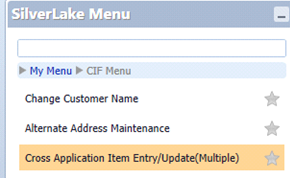
- In the Batch Number field, hit enter.
- Click OK.
- Click Add.
- Click OK.
- Click Fold/Unfold.
- Enter the Account Number.
- Enter the Account Type of D, S, T, L, or GL.
- Enter the Transaction Code. The transaction code will print a corresponding message on the client’s statement.
- Enter the amount of the transaction (no decimal point) in the Amount(.2) field.
- In the Print on Notice field, use the drop down arrow to choose No.
- Complete the description fields.
- Verify that the transaction is in balance.
- Click Submit.