Note: Fiduciary accounts cannot be Savings Club accounts, must be a minor savings account product.
Do not open an account or accept an application if you cannot form a reasonable belief that you know the true identity of the person seeking to open an account.
To open a new UTMA account, do the following:
Beginning Process
- If the client is new to CCB, meet him or her in person.
- Ask the client to complete the Client Profile sheet. Once completed, review and discuss immediate and future needs and expectations.
- Place the Personal Account/Cross-Sell Information sheet facing the client. Ask the client to complete the bottom portion of the sheet, then assist the client in selecting the account that best meets his/her needs. (For more information see New Account Qualifying Questions.)
- Explain the account benefits including minimum balance requirements and additional services available (Fiduciary Access to Debit Cards and Online Banking Services, Bounce Protection, Mobile Banking, Zelle, and Bank Direct services).
- For product types, features, and benefits details, see the Product Knowledge Center.
- Cross-sell additional products and services to meet the client's needs using the Personal Account/Cross-Sell Information sheet.
- Discuss office locations, business hours, Instant Issue locations, ITM Locations, and CCB history.
- Depending on the type of client, do one of the following:
New Clients
Obtain one primary and one secondary or two primary forms of identification for the parent or guardian opening the account for the minor. From the minor, obtain his/her legal name, SSN, date of birth, and physical address.
Note: All primary identification must be valid (not expired) and contain a photograph.Existing clients
Request one form of primary identification. In addition, you can request the Inquiry Identification Code (IIC) from the client.
- Carefully examine the identification for the expiration date, client’s date of birth, photograph, and signature of the client. Note: If the personal identification documentation is not provided, do not open the account. See Detecting Red Flags in ID Verification.
Query for existing personal CIF
- In Xperience > SilverLake > CIF Menu > CIF Inquiry.
- Search by client TIN.
- If you do not find an existing CIF, navigate to Building a Personal CIF.
- For each CIF found, click the client name or CIF. Note: Query the existing account and relationship CIF(s), and ensure the following information is up-to-date:
- Inquiry Identification Code -- required
- Mailing address
- IRS address
- Phone number(s)
- Email address
- Primary and secondary identification information (for example: number, issue date, expiration date)
- In Xperience > SilverLake > StreamLine Platform Menu > Create New Accounts.
- On the Inquiry/Website Selection page, determine if a ChexSystems inquiry is required.
- If an inquiry is required, check Inquire using ChexSystems.
- Click OK.
- Once the StreamLine New Account Entry page displays, continue by clicking the UTMA tab.
Uniform Transfers to Minors Act (UTMA)
On the StreamLine New Account Entry page, do the following:
- In the Branch field, enter Branch number.
- From the Application drop-down menu, choose S - SAVINGS.
- In the Platform Type field click the ellipsis
 for product options.
for product options. - Select the product type (must be a minor savings account product).
- Click OK.
- In the Account Number field click the ellipsis
 to populate an account number and click OK.
to populate an account number and click OK. - The first CIF pulled into an account will always be the primary account holder. Be sure you double-check the relationship codes to ensure you are pulling in the correct person or entity.
Relationship Codes
- P - Primary (Ward)
- C - Custodian (Custodian)
- Enter the beneficiary client's name (LAST name FIRST name), CIF #, or TIN and click OK. Xperience displays the following message: Existing Customer found. Click to Select.
- Click Select.
- Click OK.
- If the client is using an alternate mailing address, make the appropriate selection and enter information accordingly. For more information see the Alternate Address tab under Address Changes.
- Click OK.
- Delete the client name in the Short name, CIF, or TIN number field.
- In the Short name, CIF, or TIN number field, enter the custodian (authorized signer) name (LAST name FIRST name).
- Be sure you double-check the relationship codes to ensure you are pulling in the correct person or entity.
Relationship Codes
- P - Primary (Ward)
- C - Custodian (Custodian)
- Click OK.
- Click Display.
- Click Select.
-
In the Relationship Details section, click the ellipsis
 then Next Records to choose C CUSTODIAN.
then Next Records to choose C CUSTODIAN.
- Click Select.
- Click OK. Xperience now displays both the primary and custodian under the Relationship field.
- Delete the client name in the Short name, CIF, or TIN number field.
- Click OK.
- If required, on the Deposits Master screen click the ellipsis
 to add an Account Officer Code.
to add an Account Officer Code. - Click OK.
-
Title the Account in the Customer Details fields. {Client's name} displays in the Customer Name field.
- In the Additional Name 1 field enter the following:
- Beneficiary FLUTMA (Florida)
- Beneficiary GUTMA (Georgia)
- Beneficiary ALUTMA (Alabama)
- In the Additional Name 2 field enter the name of the custodian (for example: {Name of custodian} Custodian).
- Do one of the following:
Florida title example
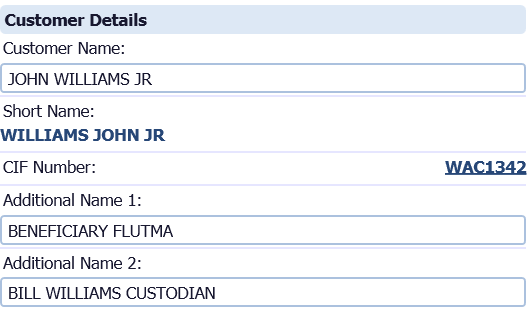
Georgia title example

Alabama title example
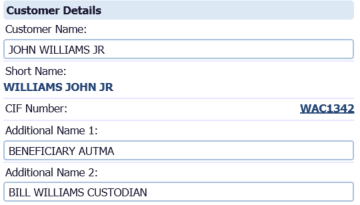
- In the Additional Name 1 field enter the following:
Line 1 Is this a New Account?
- Click the ellipsis
 .
. - Select Y Yes.
- Click the ellipsis
Line 2 Reg E ATM/OD Opt-in Flag
UTMA accounts are not eligible for bounce protection. For more information see Regulation E.
- Click the ellipsis
 .
. - Select D DECLINE.
- Click the ellipsis
Line 20 Class Code
- Click the ellipsis
 .
. - Click Next Records.
- Choose F FIDUCIARY.
- Click Select.
- Click the ellipsis
Line 30 Initial Deposit Amount
Enter the amount the client is depositing. Note: The initial deposit must be either $50 in cash or in approved checks. This information prints on the signature card.
-
Line 45 Primary CIF Inquiry Code
Enter this code when building the CIF. If the field is blank, ask the client to choose an Inquiry ID Code.
Line 160 Marketing Code
- Click the ellipsis
 .
. - Select the appropriate code (for example: BB Billboard, CA Consumer Deposit Acquisition, RF Referral, Friend, Family, FB Facebook).
- Click the ellipsis
Line 990 Source of Funds
- Click the ellipsis
 .
. - Choose one of the following:
- G Existing Client - New $ Bank
- G1 Existing Client - Existing $
- 1N New Client
- Click Select.
- Click the ellipsis
- Click OK.
- Verafin launches in a new window.
- Complete a Due Diligence questionnaire using Verafin. For more information on Verafin click here.
- Xperience displays a message indicating all fields have been verified.
- Click OK.
Line 10 Ownership of Account
- Click the ellipsis
 .
. - Click Next Records.
- Select one of the following:
- S SINGLE-PARTY ACCOUNT (Florida/Alabama)
- I INDIVIDUAL ACCOUNT (Georgia)
- Click the ellipsis
Line 120 If NEW Account, was the Verafin Questionnaire completed?
- If creating a new account, enter Y - Yes.
- If revising an account, enter N - No.
Line 140 If Revised Account, was CIF and Verafin Questionnaire Updated?
- If creating a new account, enter N - No.
- If revising an account, enter Y - Yes.
Line 260 Is this a Business Account Type?
- Click the ellipsis
 .
. - Select N NO.
- Click Select.
- Click the ellipsis
Line 265 Is Business a Foreign Entity?
- Click the ellipsis
 .
. - Select N NO.
- Click Select.
- Click the ellipsis
Line 270 Is this a Fiduciary Account Type?
- Click the ellipsis
 .
. - Select Y Yes.
- Click Select.
- Click the ellipsis
- Click OK. Xperience displays a message indicating all fields have been verified.
- Click OK.
Line 10 Rights at Death
- Click the ellipsis
 .
. - Select S - Single Party Account (Florida and Alabama only).
- Georgia Leave Blank
- Click the ellipsis
Line 50 Do you have more than 4 signers?
- Click the ellipsis
 .
. - Select Y Yes or N NO accordingly.
- Click Select.
- Click the ellipsis
- Click OK. Xperience displays a message indicating all fields have been verified.
- Click OK.
- On the Optional Record Items screen, select all that apply:
- On the StreamLine New Account Entry screen, from each drop-down menu choose:
- View/Print/Email Documents? Select Y - Yes.
-
Upload Account? The system defaults to N-No.
- Click View Documents.
- In the View Order box type 1 for the FL Signature Card to review the signature card for accuracy prior to uploading the account.
-
Another account for these customers?
- Select N - No.
- If the client has no more accounts to be opened for the client click OK.
- If the client wishes to open another account (for example: Savings) select Y - Yes.
- Click OK.
- From the Submit to eSign drop-down menu select B - Both eSign and Print for Print Selection items.

- Click OK. A new window opens for eSign. See eSign for more information.
- Verify the information under the Backup Withholding Certifications section.
- Certify the TIN of the primary owner.
- If the client registered for Online Banking, advise the client that he/she will be required to accept the Online Banking Terms & Conditions when first logging in to Online Banking.
- Give the client the welcome packet and all required disclosures and brochures including the Terms and Conditions brochure, the Services and Fees brochure, Truth-in-Savings Disclosure, and Truth-In-Savings Addendum.
- Review the materials with the client.
- Give a copy of the signature card to the client.
- Ensure the client reviews the signature card for accuracy of the information he/she has provided and acknowledges receipt of a completed copy of the form.
- For Florida accounts, ensure the client initials the Ownership and Rights at Death Sections.
Specific Account Additional Requirements
Uniform Transfer to Minors Act (UTMA) -- The custodian can appoint a successor custodian at the time the account is opened by signing the UTMA Successor Custodian form.
- If all documents have been signed using an eSign upload account, submit them using eSign. Any documents not submitted through eSign place with the daily work for imaging following the Document Imaging procedures.
- For a resolution, do the following (not every account has a resolution):
- Have the client verify all information on the resolution.
- If a secretary for the business is designated in the provided legal documents, have him or her sign the resolution in the fields indicated.
- Have the designated signers complete the Powers Granted section to indicate that those designated by legal documents or the supporting affidavit have the authority to perform the following acts:
- Endorse checks and orders for the payment of money
- Make withdrawals
- Transfer funds on deposit with CCB
- If the client wants checks, order new checks in Streamline. The client’s account is automatically debited in 3-4 weeks.
- Accept the opening deposit from the client, which must be either $50 in cash or $50 in approved checks. Note: For opening deposits made by check(s), see place a new account hold.
- Complete the appropriate credit memo ticket for the following accounts:
- Checking/money market account – Checking/MMA credit memo
- Savings/Club account – Savings/Club credit memo
- Complete the following information legibly on the credit memo:
- Date
- Title of account
- Account number
- Tran. code
- Client's initial deposit
- Approved by
- Write the client's initial deposit legibly above the account number.
- Take the credit memo ticket to the teller line with the new account deposit.
- The teller completes the deposit transaction and provides a receipt to the client.
Quick Reference Guide
Note: Fiduciary accounts cannot be Savings Club accounts, must be a minor savings account product
Legal Documents
No specific documentation is required to name a custodian. The individual becomes the custodian by assuming responsibilities under statute, by signing the signature card for an account with the name of the statute in the account title. The custodian can designate a successor custodian. A successor custodian assumes responsibility for the account upon the death of the original custodian.
DeleteCIP/CIF Requirements
- Primary & Secondary ID viewed for Custodian
- Social Security Number for Custodian & Minor
- W8-BEN (Non-resident Alien ONLY)
- ChexSystems Inquiry if applicable.
Account Title & Signature Requirement Examples
Title
- JOHN WILLIAMS JR
BENEFICIARY FLUTMA (FL) / GTMA (GA) / AUTMA (AL)
BILL WILLIAMS CUSTODIAN
Signature
- Bill Williams
Codes for Building CIF
-
Class Code
- P - Personal (Ward/Custodian)
-
Tax ID Code
- I - Individual - US Citizen or Resident Alien (Ward/Custodian)
- F - Non-Resident Alien - ITIN (Ward/Custodian)
- G - Non-Resident Alien - SSN Work Only (Ward/Custodian)
- H - Non-Resident Alien - SSN Non Work (Ward/Custodian)
- E - Non-Resident Alien - No TIN/DOES NOT meet the SPT (leave SSN field blank)
-
FinCen Legal Entity - Always Select "Exclude"
- Exclusion Reason
- FP - Foreign Person (Non-Resident Alien)
- NP - Natural Person (US Citizen or Resident Alien)
- Exclusion Reason
-
Insider Code (if applicable)
- C - Community Board Member
- D - Director
- E - Associate
- O - Officer
- X - Executive Officer
Codes for Creating Account
-
Account Class Code
- F - Fiduciary
-
Ownership
- S - Single Party Account (Florida & Alabama - Not applicable for Georgia)
-
Relationship Code
- P - Primary (Ward)
- C - Custodian (Custodian)
-
Is this a Business Account Type?
- N - No
-
Is Business a Foreign Entity?
- N - No
-
Is this a Fiduciary Account Type?
- Y - Yes
-
Rights at Death
- S - Single Party Account (Florida & Alabama Only)
 Georgia
Georgia