Overview
Associates must begin the Centrix Dispute Tracking process immediately upon receiving notification from a client regarding disputed transactions. The Reg. E Date of Notice of Error begins at the time the client notifies a bank associate of the dispute. Notification is either in person, by phone, mail, email, message or chat. The entire timeline for response begins when the client reports an error or unauthorized transaction.
Clients must report errors or unauthorized electronic funds transfer, debit card, or ATM transaction(s) within 60 days after the statement was mailed or electronically provided. Then Transactional Risk & Fraud Prevention (TRFP) Department completes the investigation on disputed transaction(s). It the client is disputing transaction(s) outside the 60-day timeframe, contact TRFP for further guidance.
Note the following:
- If the client is disputing a transaction(s) as unauthorized, the debit card must be immediately placed in a HOT status and a new card must be provided to the client. See Debit Card Fraud, Lost, or Stolen.
- Transaction dispute limits are for internal use only and must not be communicated to clients.
- Ensure that all questions on the dispute form are directed to the client and make certain they fully comprehend each question.
- Collect as many details as possible from the client regarding the disputed transactions(s). This information assists TRFP in conducting the investigation. Record all relevant information in the notes section on the dispute.
When notified of a transaction dispute by a client, do the following:
- In Xperience > Customer & Account Inquiry.
- Search by client name, account number, Client Information File (CIF), or Tax Identification Number (TIN).
- Click Related Functions >History.
See Removing a Centrix Dispute if a client chooses to remove, cancel, drop a dispute.
Total Dispute - $25 or less
If the total disputed transactions, whether pinned or unpinned debit card, are $25 or less, apply a credit to the client's account. If the disputed transaction(s) are in pre-authorization or memo post status, advise the client that the credit can not be given until the transaction(s) have hard posted to the account.
See Total Dispute - $25 or Less to credit the client's account for a transaction dispute item of $25 or less.
Total Dispute - more than $25
If the total disputed transaction(s) total more than $25, do the following:
- From the account History tab, click the Passport Details icon to determine the following:
- Transaction pinned or unpinned
- Merchant for transaction dispute item
- Additional transaction details
- Click the Centrix Dispute icon located on your desktop. Note: If the Centrix Dispute Tracking system website is not accessible, see Completing a Transaction Dispute Manually tab.

Transaction Dispute Item - Memo Post
- Click Manual Transaction Input.
- Enter the clients account number, name, or Tax ID.
- Use the Account Type drop-down arrow to choose DDA or SAV.
- Click Search.
- Click Select next to the account with the transaction dispute(s).
- Enter the Transaction Amount.
- Enter the Transaction Posting Date.
- Use the Transaction Code drop-down arrow to choose the appropriate transaction code.
- In the Transaction Description field enter MANUAL ENTRY.
- Click Save.
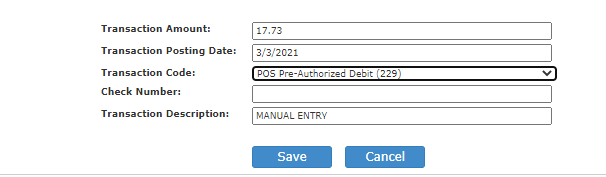
- Click Begin Dispute Process. The manual transaction is added to the "Transactions to be disputed" list.
- Click Begin Dispute Process.
- In the Dispute Reason field, use the drop-down arrow to select the reason for the transaction dispute.
- Enter the debit card number associated with the transaction in dispute.
- In the Notes field, enter internal communication details and/or details regarding any fees encountered and information given by the client related to why they are disputing the transaction(s).
- Click Next.
- Complete all required fields displayed in red.
- Where applicable, complete all fields for one of the following:
- If POS fraud (pinned or unpinned)
- If POS non-fraud
- If ATM fraud
- If ATM non-fraud
- In the space provided for Specific Details, enter the following information:
- Transaction amount
- Merchant name
- Posting date
- If multiple memo post transactions are in dispute, list the transaction amount for all other memo post items in dispute.
- Provide all information from the client regarding the disputed transaction(s). Include information from the associate and client conversation and information regarding any conversations between the client and merchant.
- Details entered in this section are visible to the client once the form is completed and printed for signature.
- Click Next.
Transaction Dispute Item - Hard Post
- Click New Dispute.
- Enter client account number, client name or Tax ID.
- Use the Account Type drop-down arrow to choose DDA or SAV.
- Click Search.
- Click Select next to the account with the transaction dispute(s).
- Click Dispute Transaction for each transaction item in dispute.
- Multiple transactions are added to the Transactions to be disputed list. Note: Only transactions of the same transaction type and card number can be part of a single dispute.
- Click Begin Dispute Process.
- In the Dispute Reason field, use the drop-down arrow to select the reason for the transaction dispute.
- In the Notes field, enter details regarding any fees encountered or items refunded due to the transaction in dispute.
- Click Next.
- Complete all required fields displayed in red.
- Where applicable, complete all fields for one of the following:
- If POS fraud (pinned or unpinned)
- If POS non-fraud
- If ATM fraud
- If ATM non-fraud
- In the space provided for specific details, provide all information from the client regarding the disputed transaction(s) including:
- Information from the associate and client conversation
- Information regarding any conversations between the client and merchant
- If additional transaction dispute items are in the memo post, list the memo post dispute items. Note: Details entered in this section are visible to the client once the form is completed and printed for signature.
- Click Next.
- Review all information to ensure accuracy.
- Upon completion of the dispute, see below for signature requirements:
For Pinned Transaction Disputes totaling $50 or more
- In the Attachments section, click the document name to open the Centrix Dispute form.
- Click Open.
- Click the Printer icon. The form prints to the designated printer.
- Obtain client signature.
For ACH Transaction Disputes - any amount
- In the Attachments section, click the document name to open the Centrix Dispute form.
- Click Open.
- Click the Printer icon. The form prints to the designated printer.
- Obtain client signature.
- If the client indicates the transaction dispute items as fraudulent, contact the Transactional Risk & Fraud department.
For Unpinned Transaction Disputes totaling less than $500
No signature or additional documents required.
For Unpinned Transaction Disputes totaling $500 or more
- In the Attachments section, click the document name to open the Centrix Dispute Form.
- Click Open.
- Click the Printer icon. The forms print to the designated printer.
- Obtain client signature.
- Obtain a copy of a filed police report for the transaction dispute items.
For Bank to Bank Transfer Transaction Disputes - any amount
- In the Attachments section, click the document name to open the Centrix Dispute Form.
- Click Open.
- Click the Printer icon. The forms print to the designated printer.
- Obtain client signature.
- Submit a Synapsys Service Event > Online Banking > OLB Maintenance
- Complete all fields in the Maintenance section.
- Click Save.
- The transaction dispute item now reflects Active Dispute in the transaction history list.
- The dispute can now be accessed by using the Search Dispute function on the Centrix system menu.
- Scan and email supporting documents to yourself as PDFs.
- Save the supporting documents to your computer using the following format: Client Last Name_Account Number_Date (xx.xx.xx) (for example: Jones_1234567891_01.01.15.)
- In Centrix, click Dispute Search.
- Enter the client's account number, client name, or Tax ID.
- Click Search.
- Click on the client information that displays.
- Click on the appropriate dispute record.
- Scroll down to the Attachments section and click Add.

- Click Browse to choose supporting documents to upload.
- Click Apply to Entire Dispute.
- For clients who indicate that transaction dispute items are unauthorized or fraudulent, see Reporting Debit Card Fraud, Lost or Stolen.
Centrix Quick Reference Guide
| Transaction | Dispute | Signature Required | Instruct Client to File a Police Report | Additional Steps Taken |
| Pinned or Unpinned - Less than or Equal to $25 | N | N | N |
If the transaction(s) has hard posted, process an online entry credit to the account and debit--- to GL 310-560401-6800-000 for each transaction. In the description input “Minimal Dispute Amount ” and the date of the transaction. |
| Unpinned- More than $25 less than $500 | Y | N | N | --- |
| Pinned - More than $25 less than $500 | Y | Y | N | --- |
| Unpinned or Pinned $500 or more | Y | Y | Y | --- |
| ATM Transaction(s) | Y | Y | Y | --- |
Exceptions to Document Requirements
Unusual Activity
Transaction dispute activity that appears suspicious with a specific client or with a local vendor (for example: card skimmers) should be reported to Transactional Risk & Fraud Prevention (TRFP) immediately. Any police reports provided by a client must be submitted to TRFP by attaching the documents to the Centrix dispute.
Merchandise/Service Disputes
Clients who dispute an authorized transaction with a merchant are required to provide details and/or documentation regarding the communication with the merchant to resolve any issues. Details of the communications with the merchant are submitted with the Centrix dispute.
Completing a Transaction Dispute Manually
If you cannot access the Centrix Dispute Tracking system website to complete an error resolution, do the following:
- Verify the identity of the client by using one of the following:
- Ask the client if the dispute has been reported to another bank associate (Retail Banking or Client Service Center).
- Yes -- Contact Call Me Direct at Ext. 397100 for assistance in determining if additional information or signatures are required.
- No -- continue to step 3
- Choose the appropriate form below:
- Work with the client to complete all necessary fields on the form.
- Print the form upon completion and obtain the client signature if required. See Centrix Quick Reference Guide tab for signature and additional procedure requirements.
- Scan and email the form and any additional supporting documents to yourself as a PDF.
- Save all supporting documents using the following format: Client Last Name_Account Number_Date (xx.xx.xx) (for example: Jones_1234567891_01.01.21).
- In Xperience > CRM / Synapsys.
- Create the following service event: TR-TR & FP-Error Resolution.
- Click +Attachments.
- Click Add New.
- In the Caption field, enter POS/ATM FRAUD OR NON-FRAUD ERROR RESOLUTION or UNAUTHORIZED ACH DEBIT/BANK TO BANK TRANSFER ERROR RESOLUTION.
- In the Description field, enter Additional Docs.
- In the File field, click the ellipsis
 to access the saved file from your desktop.
to access the saved file from your desktop. - Use the Security drop-down arrow to choose Anyone.
- Use the Allow Edit drop-down arrow to choose Yes.
- Click Submit.
- Click Save/Save and Submit the service event to TRFP.