ChexSystems is a specialty consumer reporting agency that banks use to determine the level of risk that a potential customer might present to the bank. It provides information about the use of deposit accounts by consumers.
ChexSystems is owned by the eFunds subsidiary of Fidelity National Information Services.
To determine if a ChexSystems inquiry is required for a client, and/or to see the procedures, click the appropriate tab below for either Consumer or Business.
Consumer
Required for all potential/new clients requesting to open the following consumer accounts:- Checking
- Savings or Savings Club
- Certificate of Deposit
- IRA
Also Required for:
- All new or existing clients that request to open an account through our online system.
- Checking
- Savings or Savings Club
- Certificate of Deposit
- IRA
- Loan
Also Not required for:
- New clients added to an existing account type as a joint owner
- When reopening a charged off account
- When opening a new account for a client with a previous paid charged off account.
Process
- In Xperience > SilverLake > StreamLine Platform Menu.
- Click Create new accounts. The New Account screen appears.
- Check Inquire using ChexSystems.
- Check Launch Verafin.
- Select Yes to contact ChexSystems.
- Enter the branch/office number.
- Click OK. ChexSystems and Verafin launch.
- In ChexSystems, enter the prospective client information.
- Click Transmit.
- Click Previous in the top left of the screen to continue building the CIF.
Business
Required when the potential business owner/signer asks if ChexSystems or another service is used to verify the business.
Not required for:
- All potential signers on any business account type.
- When reopening a charged off account.
- A Notice of Action Based on Information Contained in a Consumer Report is not required for business entities.
- Refer to ID Verification red flag reasons.
Process
- Contact Call Me Direct for a business inquiry.
- Verify the TIN, previous inquiries, and closures.
- Do not open the account if there is a discrepancy with the TIN or if the report contains a closure from a previous financial institution. Multiple previous inquiries are a warning sign. Take into consideration other discrepancies.
Review Results
Based on the ChexSystems results, do one of the following:Accept
Review the report for any red flag reasons.
Note: A QualiFile Score of 9999 is returned if no debit information exists on the consumer. Review information on the ChexSystems Report carefully to see if there are any inconsistencies.
If no red flags are present, proceed with opening the account.
- Click OK.
- In the ChexSystems Items section, click the box next to the signer name.
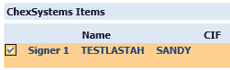
- Click Create Account.
- On the New Customer screen, click OK.
- Open the consumer account.
Review
Decision needed.
Review the report for any red flag reasons.- If a red flag reason presents then do not open the account. Instead provide the client with a Notice of Action Based on Information Contained in a consumer report letter.
Proceed with opening the account. Use the override option in Streamline to open an account with a Review status.Decline
Associates DO NOT have the authority to override and open a regular checking account for prospective clients with a Decline status.
Declines with a score of 526+ are eligible for an Empower Checking Account as long as the following are true:- No fraud closer reason listed
- No more than 1 unpaid competitor closure listed within 36 months
If the prospective client does NOT open an Empower Checking account, do the following:- By regulatory requirement, you MUST provide the prospective client with a Notice of Action Based on Information Contained in a Consumer Report letter.
Leave the ChexSystems inquiry open in Streamline for completion of the notice of Action Taken. Complete the notice with the following required information:
- Notice date
- Credit score
- Score date
- Key factors listed on the report (for example: asset ownership history, DDA closure payment history, DDA closure(s))
DO NOT give the consumer detailed information or a copy of the ChexSystems inquiry. Tell the client to contact ChexSystems directly, using the contact information listed in the notice.
Error Messages
If you receive an error message when processing a ChexSystems inquiry, follow these steps:
System Reset
- Log out of Xperience.
- Log into Xperience and begin the process again.
- If you continue to receive the error message, this indicates that the system is temporarily down.
Backup Option
If following the above steps fails to reset your access, contact Call me Direct x397100 to request a ChexSystems inquiry, providing the associate with the required information on the potential client(s).
Backup Option - Business Inquiries
- Verify the TIN, previous inquiries, and closures.
- Do not open the account if there is a discrepancy with the TIN or if the report contains a closure from a previous financial institution. Multiple previous inquiries are a warning sign. Take into consideration other discrepancies.